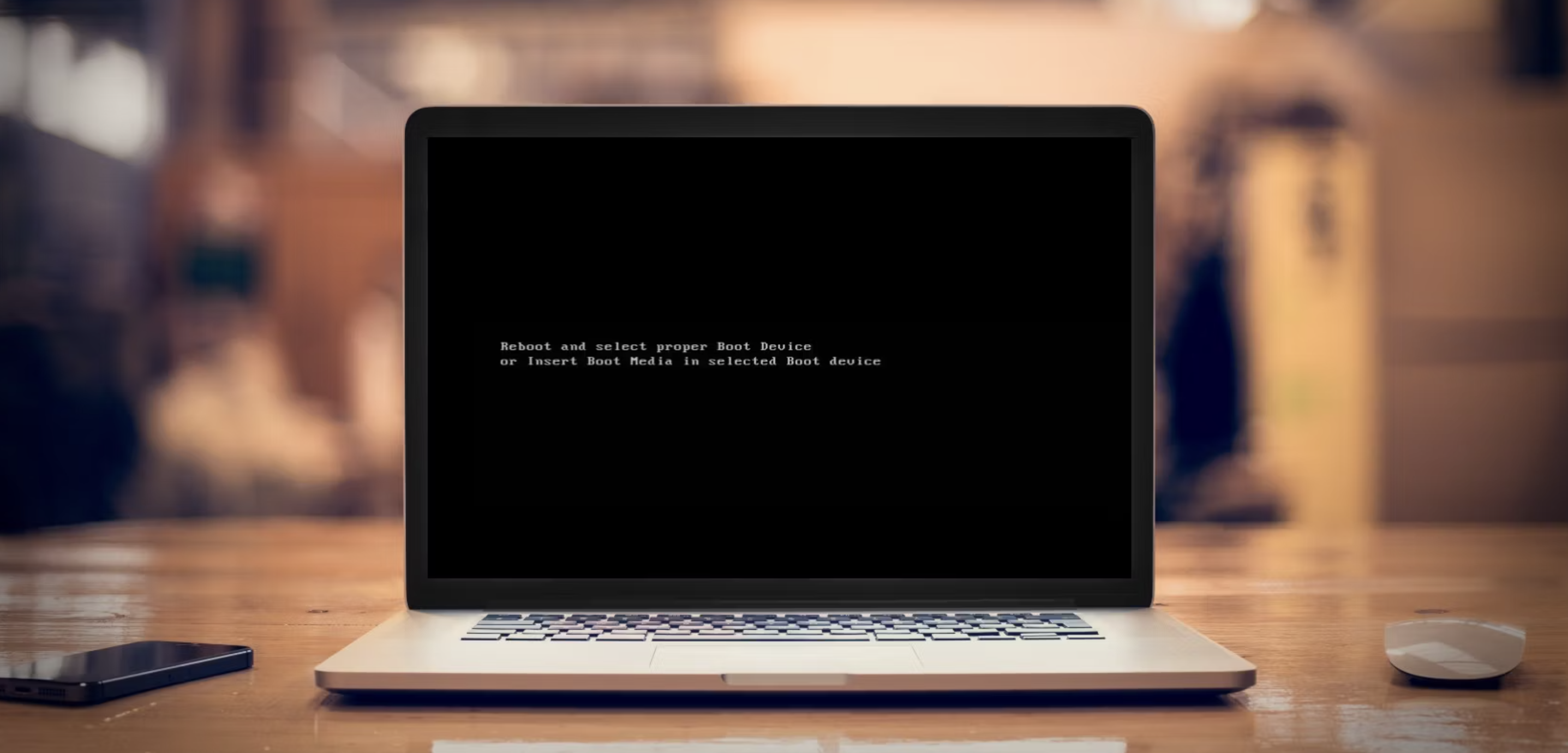Encountering the “Reboot and Select Proper Boot Device” error can be frustrating, but it’s usually not hard to fix. This error occurs when your computer’s BIOS can’t find the boot device with an operating system.
Follow these simple steps to get your computer back up and running.
Contents
What Causes This Error?
This error may appear for several reasons:
- The boot order in your BIOS settings is incorrect.
- Your hard drive where the operating system is installed is not detected or has failed.
- The system files required for booting are damaged or corrupted.
Step-by-Step Guide to Fix the Error
Step 1: Check Your Boot Order
- Restart your computer.
- Press the key to enter BIOS settings (commonly F2, F10, DEL, or ESC).
- Navigate to the Boot tab.
- Ensure your hard drive is listed as the first boot device. If not, adjust the order.
- Save and exit the BIOS.
Step 2: Check the Hard Drive Connection
- Turn off your computer and unplug it.
- Open your computer case.
- Ensure the cables connected to your hard drive are secure. If loose, reconnect them properly.
- Close the case, plug in your computer, and restart.
Step 3: Check for Hard Drive Health
- Enter the BIOS again.
- Look for a menu called “Diagnostics” or “System Health“.
- Run a hard drive test to check for errors. Replace the drive if it fails the test.
Step 4: Repair System Files
- Insert a Windows installation disk or USB.
- Restart your computer and boot from the disk or USB.
- Select Repair your computer.
- Choose Troubleshoot -> Advanced options -> Command Prompt.
- Type
bootrec /fixmbrand press Enter. - Type
bootrec /fixbootand press Enter. - Type
bootrec /rebuildbcdand press Enter. - Restart your computer after the process completes.
This guide should help you understand and fix the “Reboot and Select Proper Boot Device” error. Don’t worry if you need a few attempts; take it step-by-step, and you’ll likely resolve the problem.
FAQs
You can create a recovery drive using another Windows computer. Search for “Create a recovery drive” in Windows and follow the instructions.
Signs include slow performance, frequent errors, and strange noises. Running a diagnostic test as mentioned can confirm this.
Yes, viruses can corrupt system files including those needed for booting. Always ensure your antivirus is up-to-date and scan regularly.
It might help if the error is due to incorrect BIOS settings. Resetting can restore defaults which might solve the issue.
If the error persists, it might be a hardware issue. Consider taking your computer to a professional for a thorough checkup.