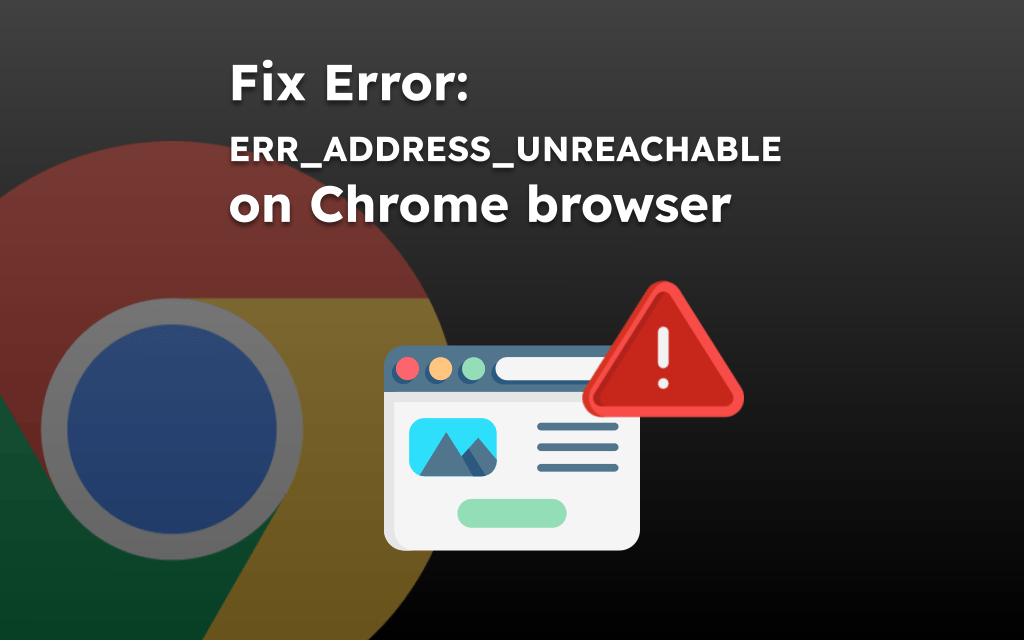Google Chrome is the most widely used web browsers worldwide, and yet may not always be the most reliable one. The browser could sometimes offer glitches and problems that keep it from working properly.
One example of this error in Chrome is the ‘ERR_ADDRESS_UNREACHABLE’. This merely indicates that there is an issue with the requested website. This notice usually appears while trying to access an unavailable website. Nonetheless, loading a legitimate website could potentially cause the problem.
Basically, the message is shown every time an IP-based server or website is tried to access. When this error occurs, there is a problem with the network, the server, or the system, which prevents the computer from connecting to the server. There could be a number of damaging effects on the PC from the ERR_ADDRESS_UNREACHABLE issue. This problem could prevent the computer from connecting to the internet, causing irregular or poor connections, or even interfering with the operation of specific programs. Also, this error can freeze or crash the system, making it impossible to access the data.
Top 6 Reasons for the ERR_ADDRESS_UNREACHABLE
There are a number of possible reasons why users could see this error notice when using Google Chrome to visit websites.
- Issues with Server: Error might occur when the server is facing problems. The browser displays the error due to several factors like a downed server or Chrome bugs.
- The Router Issue: There could be a hardware problem or a configuration problem with the router. The browser is unable to connect to the requested webpage due to this.
- Wrong URL Entered: Most of the times, when users accidentally type the incorrect URL, Chrome cannot connect to the requested website and displays the address unavailable error since the URL is invalid.
- Issue with DNS Cache: Chrome stores many websites’ caches. The ERR_ADDRESS_UNREACHABLE issue may show when they become corrupted or accumulate.
- Issue of Proxy Connection: Users might not be able to access the webpage over this proxy connection if they are using the proxy servers for accessing any specified website.
- Issue with the Internet: This error could also appear on the screen when a webpage loads very slowly from the internet connection.
8 Solutions to ‘ERR_ADDRESS_UNREACHABLE’ Error
Below are some troubleshooting techniques to resolve the ERR_ADDRESS_UNREACHABLE issue in Chrome.
1. Restart the Computer and Check Again
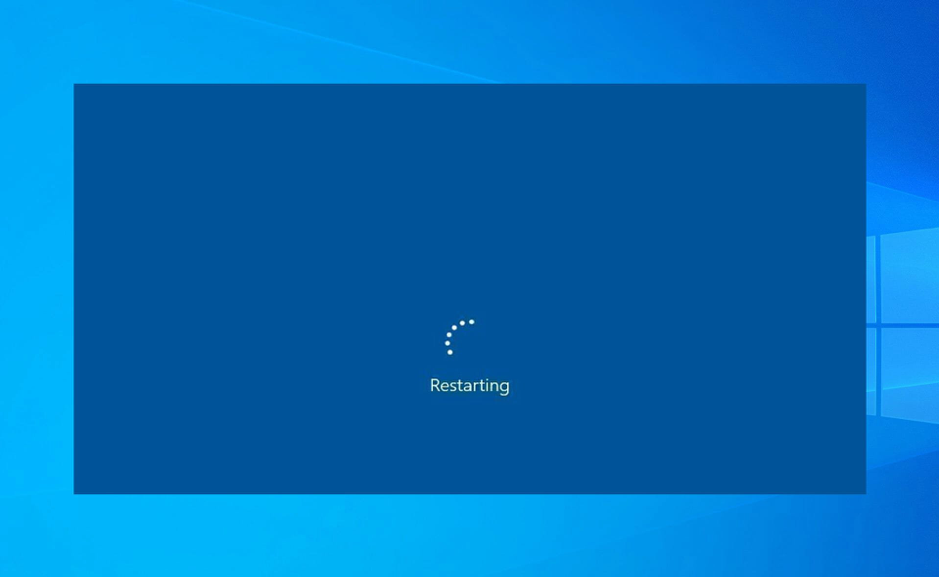
Instead of using the previous advice, users may try these below options:
- Try a different browser if the current one is not working. If yours doesn’t work, try to use another to access the website and reset or reinstall it.
- Trying a different network and ISP could be helpful. If the website isn’t accessible, try going in private mode. Users can determine whether their browser add-ons are the reason of the issue by doing this. Users can then ascertain whether the problem is related to their device or their network by accessing it from another device connected to the same network.
2. Disable Antivirus Application
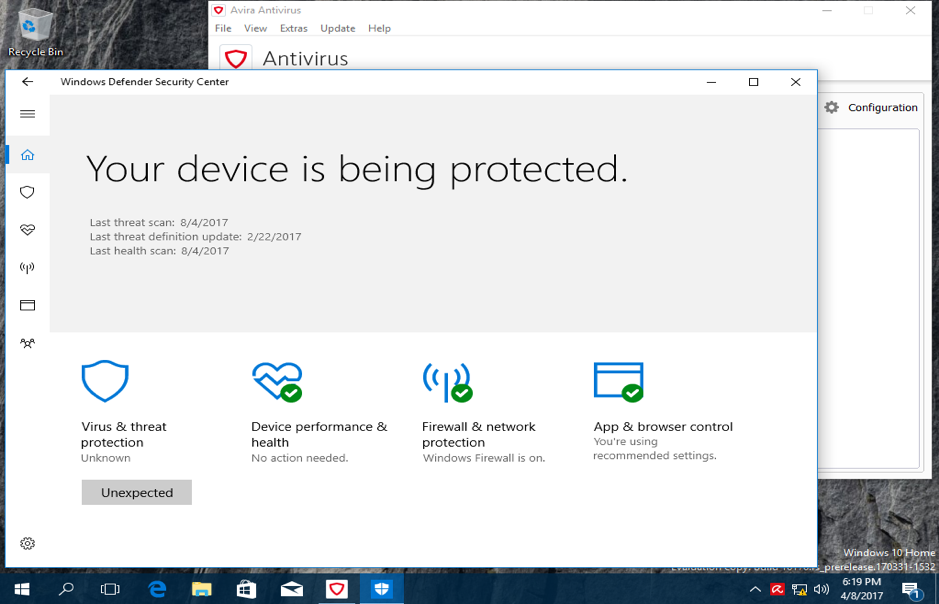
Although antivirus software defends against online threats, it can also prevent websites from connecting to the computer, which might cause Chrome to display the error message ERR_ADDRESS_UNREACHABLE. In this case, users ought to temporarily turn off their antivirus program. Next, see if the error has been resolved. Users might need to remove the program and try a different antivirus if it continues.
3. Disable your Proxy Server
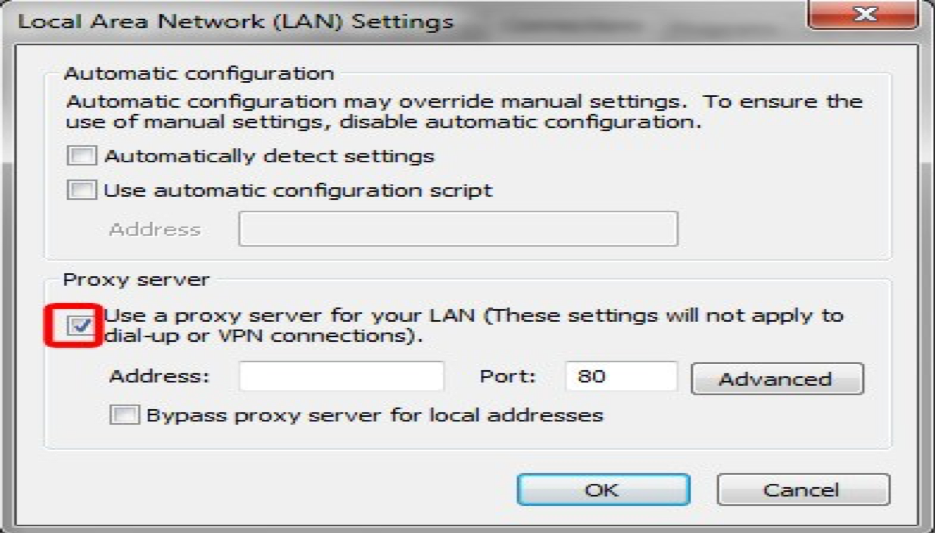
When connecting to a public network, it is recommended to use a proxy server, which functions likewise to a VPN. However, if users are using a proxy server out of their company or office since it modifies the way users’ device connects to the internet, it may cause interference and network difficulties like ERR_ADDRESS_UNREACHABLE.
- Depending on the situation, users should either enable or disable the proxy server to resolve ERR_ADDRESS_UNREACHABLE. This is the way to turn it off.
- Press Win + R to open the Run window. Press Enter to launch Internet Properties after entering inetcpl.cpl.
- Navigate to the Connections tab. Next, select the LAN (Local Area Network) settings section and click on LAN settings.
- Try proxy server for the local area network (LAN) and click OK, to save the changes.
Note: To enable proxy server, users must check ‘Use a proxy server for LAN’.
- Users can now launch Chrome and see if they can access the webpage as usual.
4. Restart Router

Restarting the router resolves the ERR_ADDRESS_UNREACHABLE issue for majority users. Simply switch off the router’s power source and give it two to five minutes. After a few seconds, turn ‘on’ and link the computer to the internet. Check to see if the error note goes away by trying to access the webpage.
5. Clean Google Chrome DNS Cache
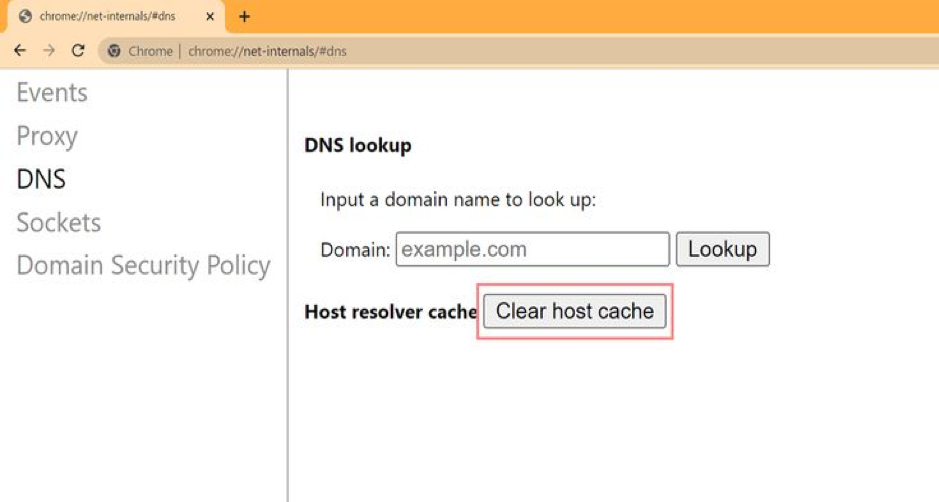
To resolve the error message “err address unreachable,” try to clear the DNS cache in Chrome.
- Open Google Chrome.
- In the address box, type chrome://net-internals/#dns and hit Enter.
- Press the “Clear Host Cache” button.
After Chrome cache is cleaned, users can again open the website and check if it is working smoothly.
6. Reset your TCP/IP
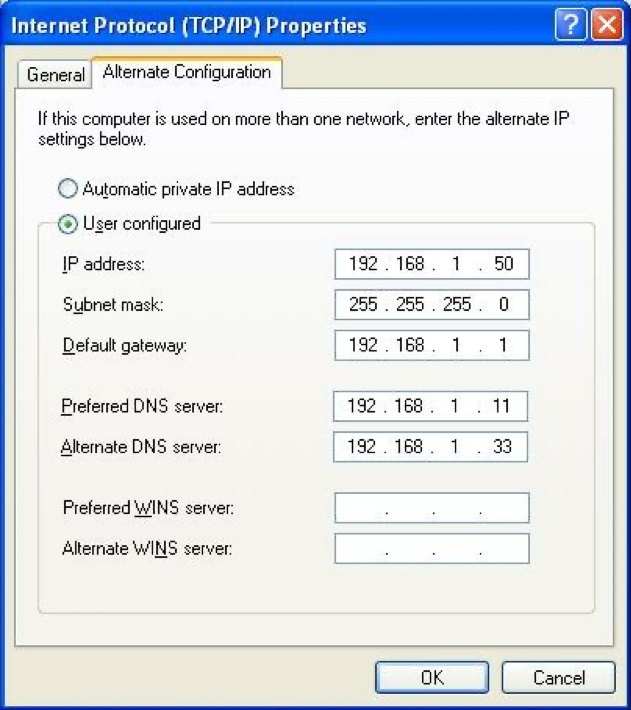
- If none of the above-mentioned fixes resolve the ERR_ADDRESS_UNREACHABLE issue, users can try using Command Prompt to reset TCP/IP.
Note: Be cautious while using Command Prompt, since any incorrect operations might harm the computer and also result in data loss.
- Launch ‘Run’ window. Type CMD and press on Shift + Ctrl + Enter to execute Command Prompt as the administrator.
- Input the below commands one after another and click Enter after everyone.
- ipconfig/release (to quickly give up its lease)
- ipconfig/all (displays all network connection details)
- ipconfig/flushdns (removes IP address’ stored cache)
- ipconfig/renew (requests new IP address)
- netsh int ip set dns (changes the address of DNS server in network shell)
- netsh Winsock reset (restores the software of network adaptor)
After that, shut down Command Prompt and reboot the system. Open Google Chrome when the computer restarts to see if the issue has been resolved.
7. Try Running the Windows App Troubleshooter
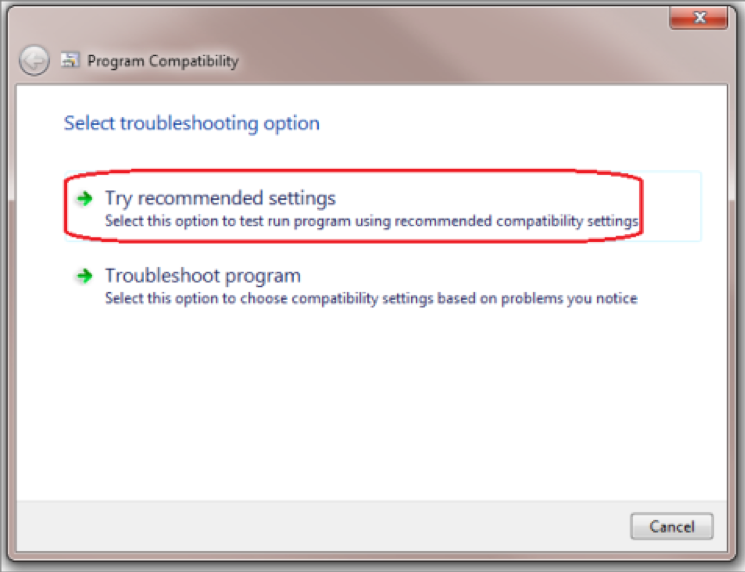
If none of the aforesaid solutions resolved ERR_ADDRESS_UNREACHABLE, the Chrome browser may be the source of the issue. Use the troubleshooter to determine whether the Chrome browser may be the reason for ERR_ADDRESS_UNREACHABLE issue.
Use the following troubleshooting techniques to resolve the ERR_ADDRESS_UNREACHABLE error:
- Open Settings of Windows and select it to access.
- After swiping down, select “Troubleshoot.”
- After swiping down, select “Other troubleshooter.”
- Find and click on the “Windows Store Apps” area.
- To begin using the Windows App Troubleshooter, click the “Run” button.
- Await the troubleshooter’s analysis and diagnosis of any problems with Google Chrome or other Windows Store apps.
- In some time, the troubleshooter could either show more details about the issue it discovered or produce an error message if none could be located.
- In case the troubleshooter finds an issue, resolve it by following the instructions given; this should resolve the ERR_ADDRESS_UNREACHABLE error code.
8. Contact Hosting Provider
Lastly, it is advised to contact the hosting company if the ERR_ADDRESS_UNREACHABLE error is still showing on the website and no other troubleshooting methods have helped. To contact, users should use a phone number, live chat assistance, or a ticketing system:
Situations like this emphasize how crucial it is to select a hosting company with excellent technical support. The host should ideally have a committed team that responds to users’ messages within a few hours and allow assistance at any time of the day.
The Bottom Line
Usually, browsing the internet is exciting since one gets to learn new things within seconds with just a few clicks. Even with a dependable browser like Chrome, issues like ERR_ADDRESS_UNREACHABLE may still occur.
Just try a different browser and restarting the router if this occurs. If the error exists even after trying these easy troubleshooting steps, it is highly recommended to disable Chrome extensions and clean the browser’s cache. Lastly, it’s sensible to disable the proxy server, reset the DNS settings, and clear the DNS cache.
Bookmark this article, so the next time you face this error, you will already have the solution waiting!
FAQs
- What to do when ERR_FAILED is seen?
The webpage may be momentarily inaccessible or permanently moved to a fresh web address due to a browser or Internet issue. If Google Chrome is displaying the “err failed” warning, try resetting the Internet settings.
- Why are websites UNREACHABLE?
This error is most likely caused by server busy error or an internal server problem. It’s possible that something is wrong with the DNS routing for the domain or that the server is unavailable. In case the server is overburdened, Google bot may have received an overload status from it, asking it to crawl the website more slowly.
- What does Err_address_unreachable mean?
The error message “ERR ADDRESS UNREACHABLE” shows up when users are unable to access particular websites on their computers. It’s crucial to remember that there could be an issue with the server.
- How to fix ERR_ADDRESS_UNREACHABLE?
The following popular troubleshooting techniques can assist to fix Chrome’s ERR_ADDRESS_UNREACHABLE:
- Restart the internet connection and browser.
- Update Chrome
- Clean the browsing information
- Clear the DNS cache in Chrome
- Turn off Chrome’s DNS prediction feature.