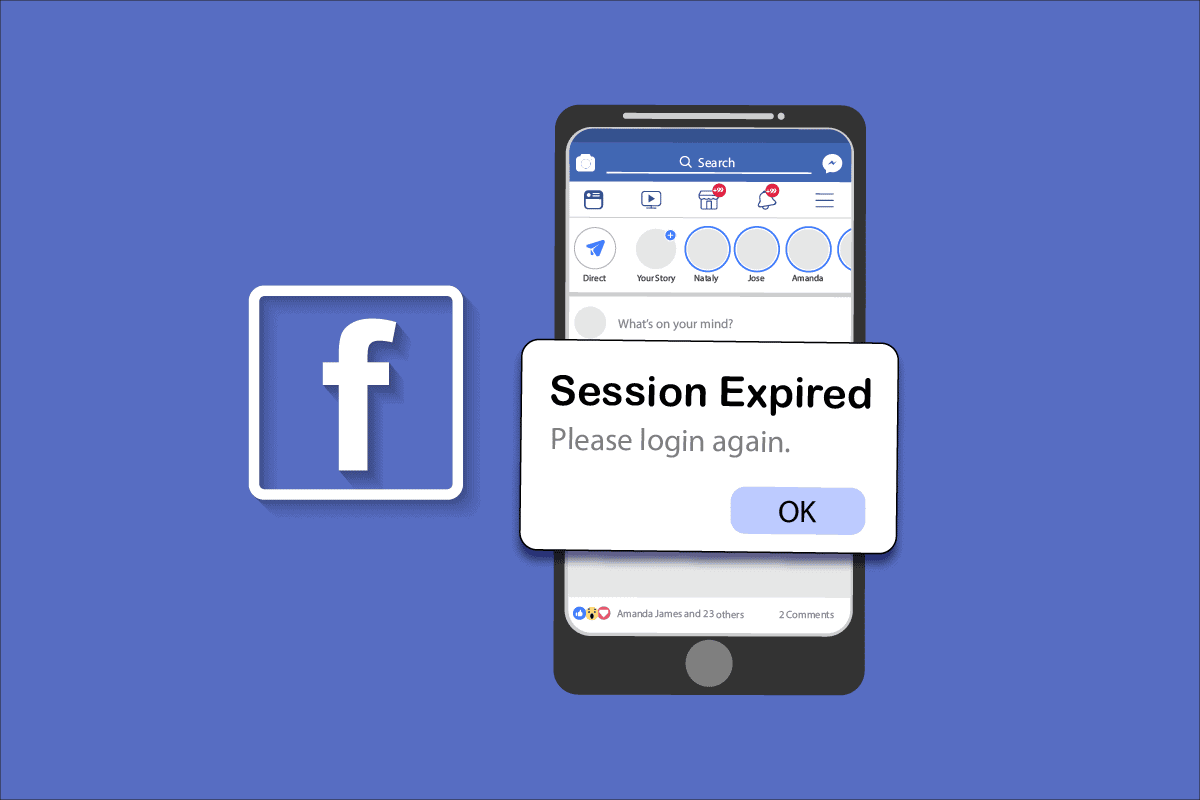Recently, Facebook users have been witnessing several crash problems. Most of them reported issues like “Facebook Session Expired” and several other login problems with the application. This Facebook error message usually appears after users’ session has been expired. The platform uses these sessions to verify that users’ Facebook accounts are active and genuine for use with its services. In addition to safeguarding accounts, using sessions enables users to get more battery life from the handset device.
Conversely, sessions are dependent on the data that is cached on users’ device. Therefore, the session can terminate if users unintentionally or deliberately erase the cache. Performing this manually on smartphone, will also clear the authentication token. Consequently, users will either get a pop-up warning that reads “Session Expired” on the screen or will be directed to the login page.
If you are also experiencing the same problem and are logged out of Facebook, keep calm; this article contains simple fixes for you to try.
9 Ways to Fix Facebook Session Expired
#1. Re-Log into Facebook
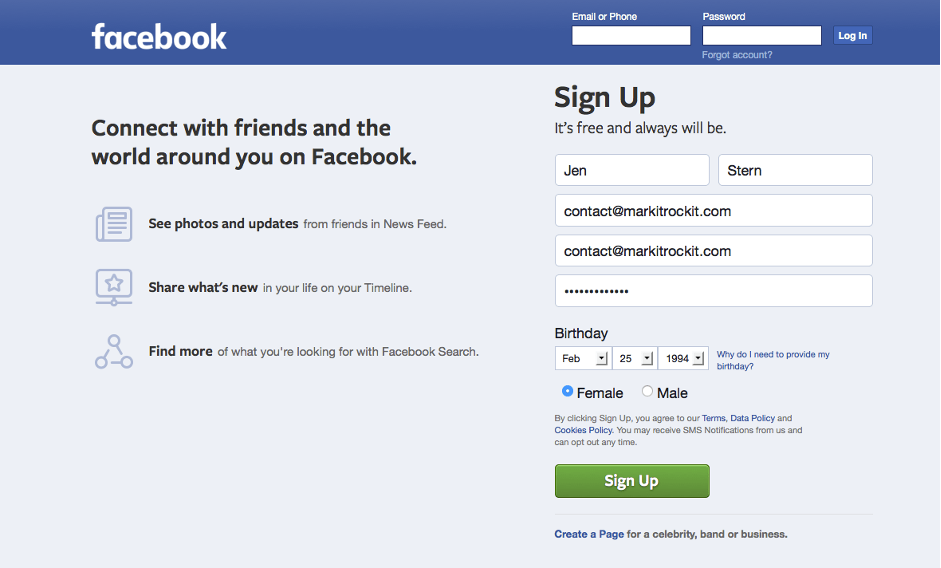
It is obvious that once the session expires, users are already logged out of Facebook. After five minutes after being logged out of the app, use login and password to try to log in again. Re-logging in may cause the feed to load normally and allow users to resume scrolling as they did five minutes before.
#2. Check Application Status
If many Facebook sessions expire, then the issue could be from Meta itself. The server may introduce a bug or root issues. Nonetheless, going down in the app’s status is the common step. Previously as well, Facebook and Instagram experienced slowdowns. Keeping this in mind, just verify over the internet by entering “is Facebook down today”?
Once it is confirmed that the server isn’t the problem, users can move to the next step to fix the consistent issue.
#3. Update Facebook Application
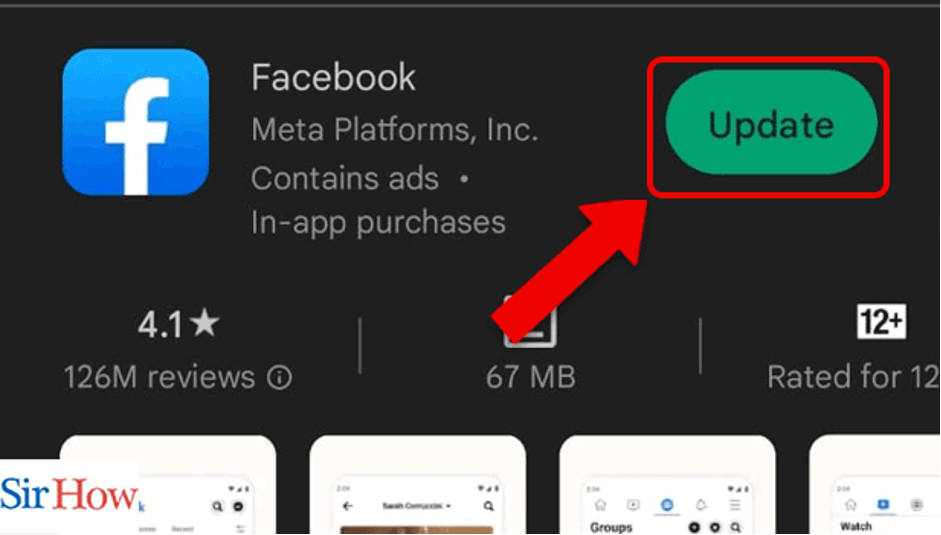
Usually, when the Facebook app needs an updated version, such issues tend to arise. If users are using an Android device, use play store to update the application rightly. For the iPhone, users will have to use an app shop that follows a similar procedure.
Nevertheless, users must first have an update on Facebook for this solution to work.
- Click on the update and the latest version will be downloaded.
- Open Facebook and start browsing. The session expired issue will be fixed by installing the most recent Facebook version.
#4. Restart the Device
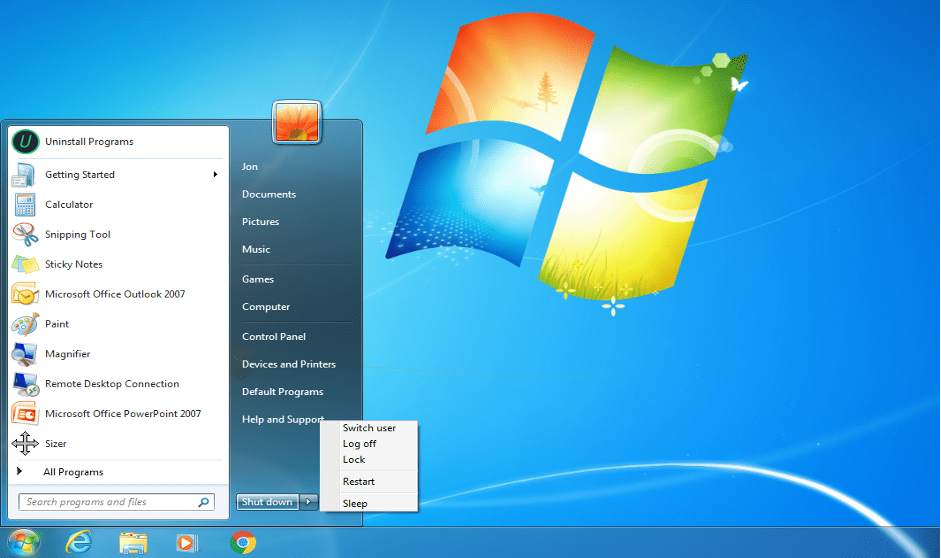
Users’ computer or phone may run slower due to this issue. Try to reboot or restart the devices, and get the issue resolved. After restarting the application, log in to see if Facebook is functioning properly or if the session expired message is shown again.
Apps on PC and mobile device may not function properly due to heat and low battery life. For this, just restart the device; a fantastic way to improve performance.
#5. Disable Doubtful Browser Extension
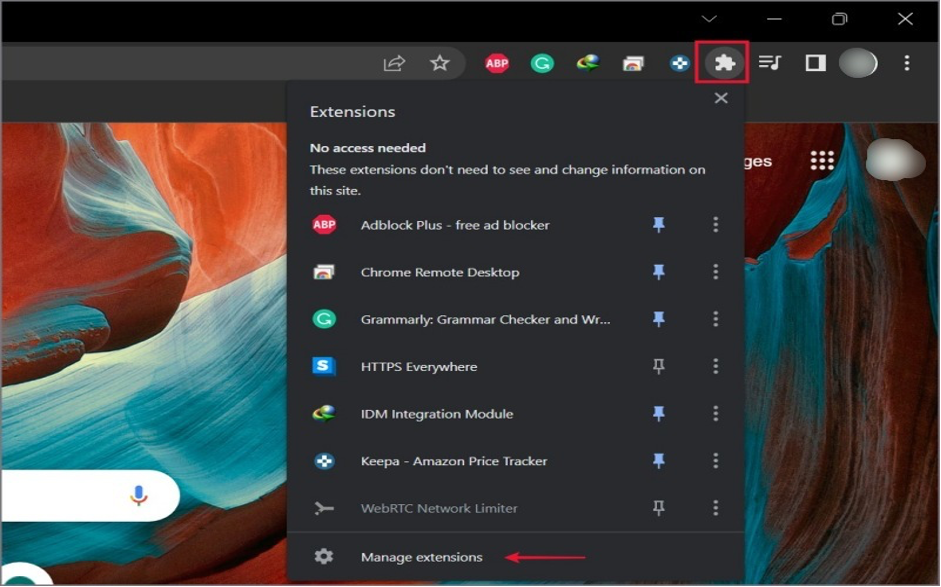
There could also be an issue with ‘session expiration error’. Sometimes, the doubtful extension may endanger Facebook’s security and privacy. To fix this,
- Click on the extension icon and a profile to fix this problem.
- Select a doubtful extension and delete it.
#6. Clear the Cache
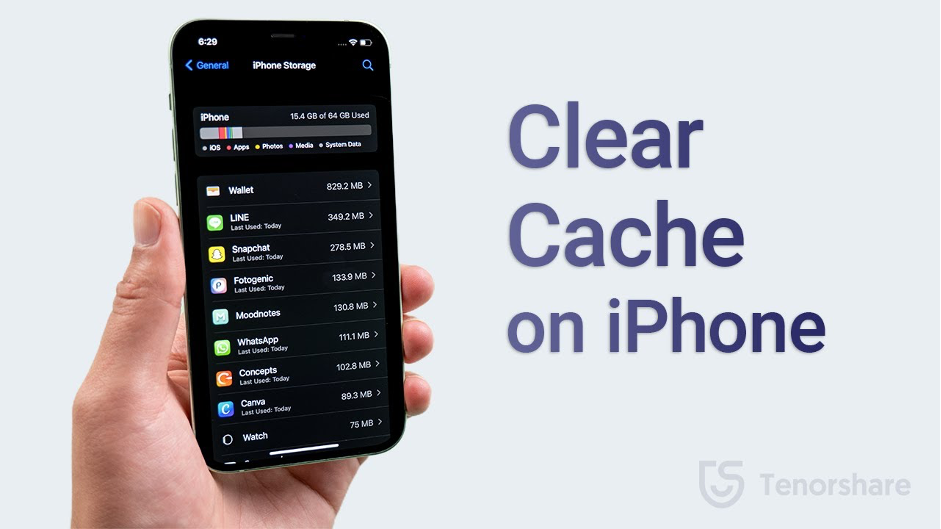
A website uses cookies and caches to keep information when users use it on any device. Caching data can resolve specific difficulties like a website not loading at all, an application not operating smoothly, or formatting problems on the spot.
However, users should clean their phone’s cache in app settings > storage > clear cache if Facebook application sessions are often expired.
#7. Try Removing Facebook Account from the Device
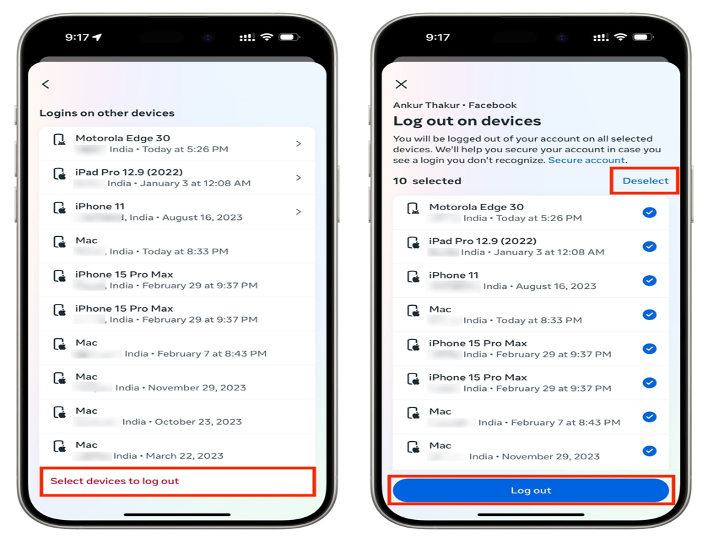
Removing and re-adding the Facebook account to the smartphone is an additional solution to this problem. To perform this, follow the steps below:
- Navigate to Settings
- Choose Accounts
- Select Facebook
- Click ‘Remove account’
- Add the Facebook account once more.
#8. Reinstall Facebook App
Restart the smartphone, uninstall the app, and again reinstall Facebook. Sometimes, this could possibly resolve the Facebook session expiry issue soon.
To reinstall it, however, navigate to the Play Store or App Store, search for Facebook, select the most appropriate result, and then install it.
#9. Try to Use Proxies
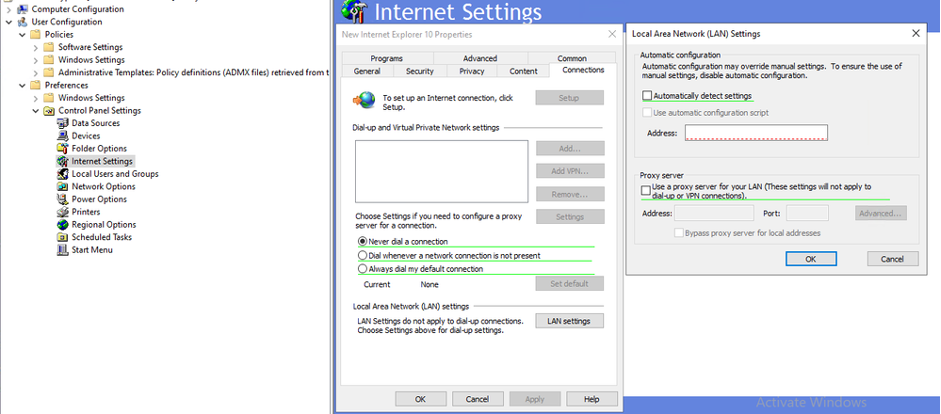
The best way to fix the Session Expired issue when scraping data from Facebook or using a multi-account management application is to use a Facebook proxy. Proxies reduce the chance of a session expiring since they have the ability to alter the IP address frequently.
The reason behind this is that the platform won’t be able to determine that every one of those requests is linked to a certain IP address. Facebook proxies come in a variety of forms, but users must obtain them from a reputable supplier that provides an ethical pool of premium IPs.
The Bottom Line
In summary, the error message “session expired” is not a new issue. It’s been a long time since the issue is known to many and, even in the absence of Facebook server outages, can happen to anyone at any time. This issue keeps users from login back into their accounts even after providing the right usernames and passwords, leaving them annoyed. Hopefully, these 9 solutions above have helped fix the issue. So the next time you get the same error, you already know the answer.
Frequently Asked Questions
Q. How to Fix the Facebook Session Expired?
There are multiple fixes available for this issue. Below are some common techniques to try:
- Reinstall app
- Update app
- Reboot device
Q. Why does the Facebook account show Session Expired?
Facebook authenticates the user’s account using the session. This session is dependent upon mobile and PC-cached data. In case, the information in the cache is inadvertently erased, this will lead to session expiry.
Q. How to Fix the Expired Session?
When this error occurs, users can update the program, reinstall it, or sign into the account after some time. This error can be caused due to a Facebook bug or a performance issue with the device. However, the error will disappear after using the fixes listed above.