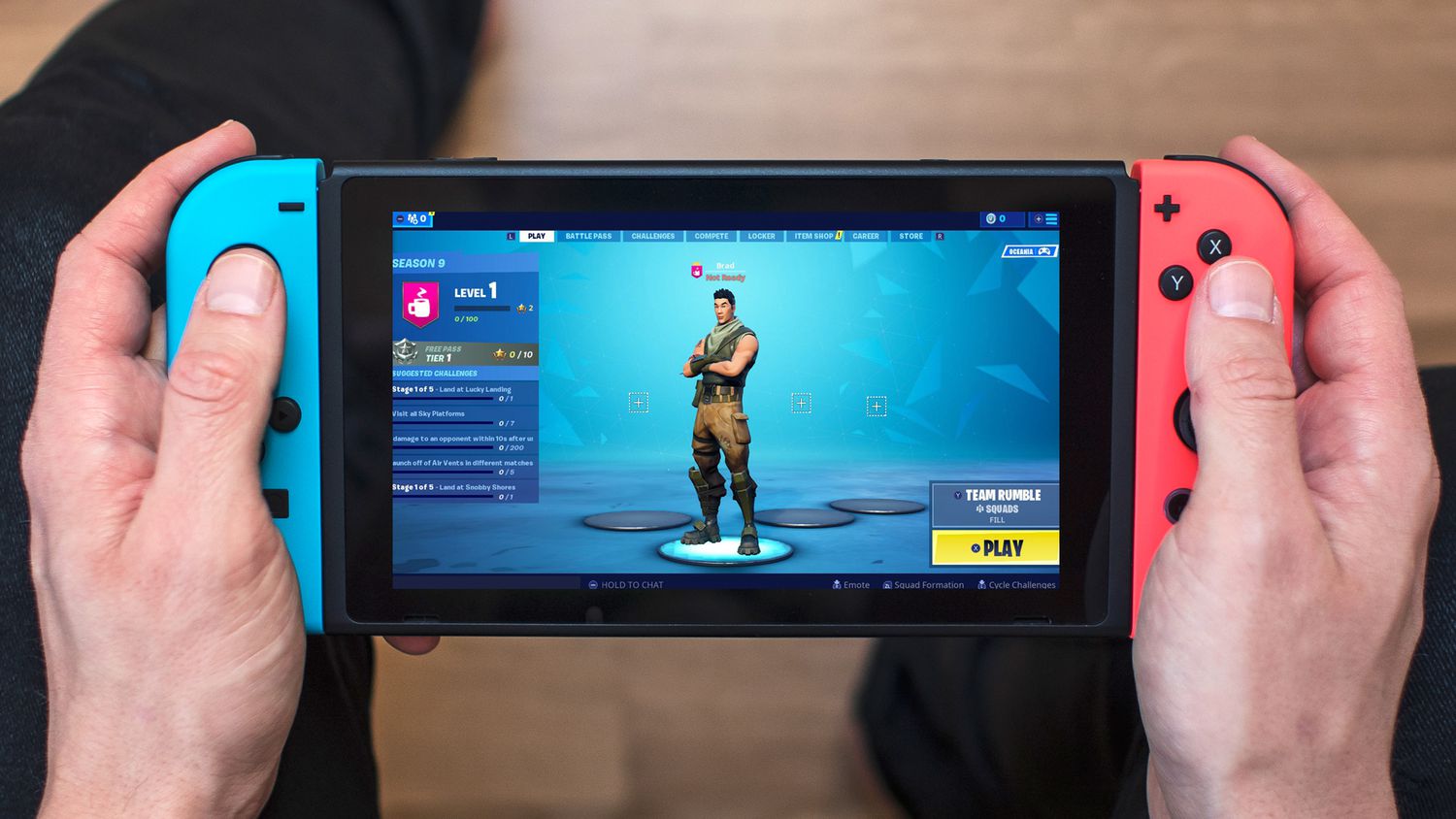The popularity of the Fortnite remains the same as it was in 2017, despite multiple alterations made by Epic Games over the years. Regular releases of new maps, weaponry, and collaborations make it simple to find new updates and enjoy the time while exploring its busy scenario. Sometimes, users don’t want to play the game with the username they used while signing up, but if they create a new account, all their progress will be lost.
Luckily, Epic Games offers a simple method for users to modify their Fortnite name on both the PC and console. On PlayStation and Xbox, things are a little more complicated, but players can easily alter their names on PCs and mobile devices within minutes. Read below to know the details and steps.
Steps to Change Fortnite Name on Computer
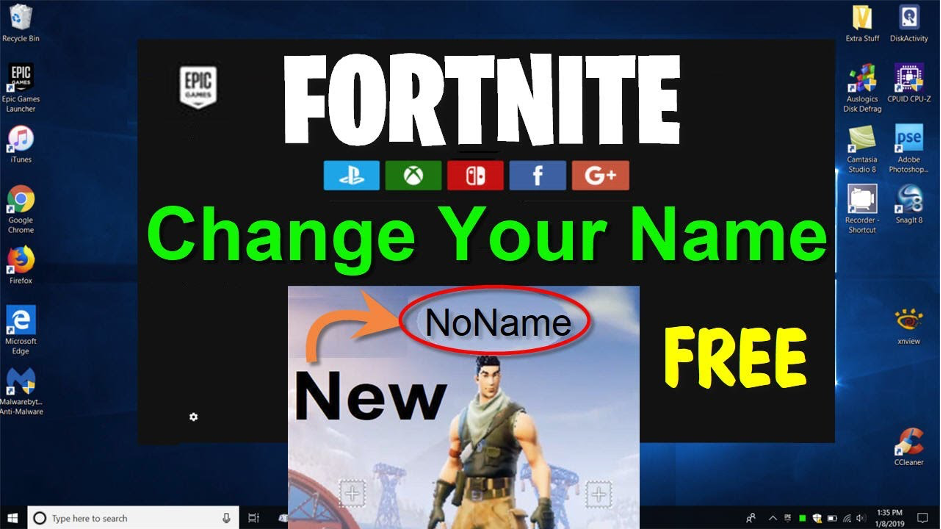
For users who mostly play on PC, to change name as a Fortnite player, follow the steps listed below:
- First log into the Epic Games account. This will lead users to the Fortnite page.
- Move the cursor over the profile photo and select “Account.”
- Locate the “Display Name” area and select the “Edit” icon on the page that loads.
- Lastly, users can choose their new name, check the box for a two-week confirmation, and press “Submit.”
This is the procedure to modify computer’s Fortnite name. Remember that users will only be able to make changes for a period of two weeks, as per the policies.
Steps to Change Fortnite Name on Mobile Devices (Android & iPhone)
Changing Fortnite Username on an Android Device

It’s easy to change username if users are using the Fortnite mobile app. They will have to make the necessary changes there since the game itself lacks a separate website and instead uses the Epic Games webpage for its settings. To do this, follow the guidelines below:
- Open the preferred mobile browser and navigate to the Fortnite website.
- Users can log into their account if they haven’t already. If users are already logged in, proceed to Step 7. If not, users can authenticate themselves by tapping the three-line symbol located in the (right) top corner of the screen. Click the ‘Sign in’ button.
- Click or tap the preferred sign-in method icon.
- After entering the username & password, click “Log In Now.”
- After logging in, the homepage will appear again. Press the three-line symbol located at the top right corner of the screen, and then press on the username.
- Press the Account option from the menu that is displayed.
- Scroll down to access Account Settings. Users’ display name will appear as ‘grayed out’. Tap the edit button to the right side. It’s the pencil icon in blue color.
- In confirm display name textbox, type in the preferred username once more. Next, press Confirm.
- Now users’ display name will be updated. Users can now close down this screen to continue playing the game.
Changing Fortnite Username on iPhone
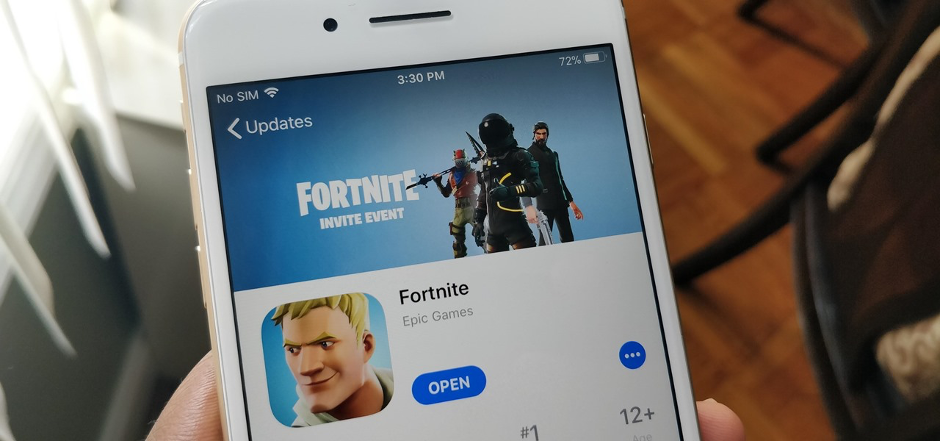
Changing a username on a mobile device is not relied on the platform since the changes happen on the Accounts page of the Epic Games instead of the application. Use the aforementioned procedures to modify the username on the iPhone. The steps are not different. The only difference users will notice is of the web browser; iPhone users will be using Safari instead of another web browser.
How to Change Fortnite Name on Consoles?
Note: Unlike PC, consoles require users to change the gamertag in order to change their Fortnite name. PlayStation therefore charges for this service. Moreover, users may lose their heritage purchases as the novel gamertag will be applied to other titles as well. Stay alert and move on.
Steps to Change Fortnite Name on Xbox
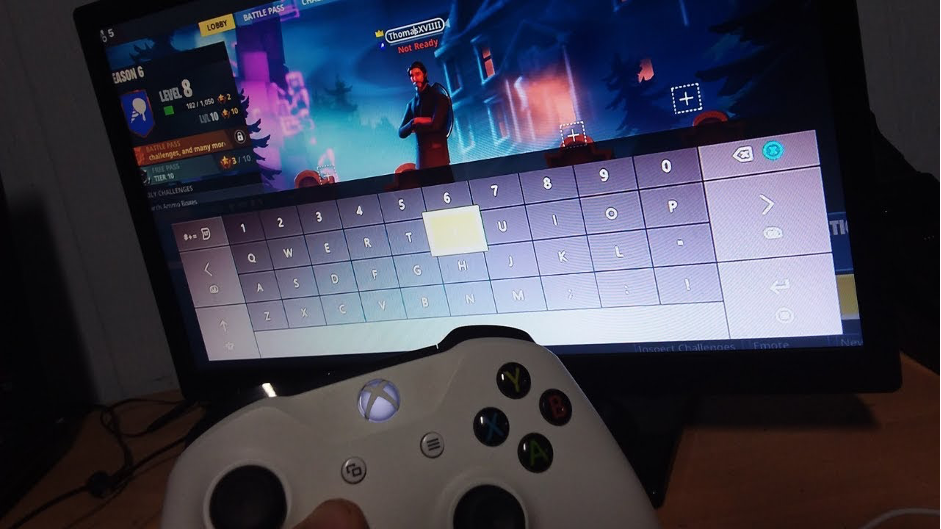
Here are the instructions to modify Fortnite name on Xbox:
- Click the Cog icon on the Xbox dashboard to access settings.
- Select “Personalization” from the General menu.
- Choose “Profile” now, followed by “Customize my profile.”
- Select the current username.
- In this window, type in new login and choose “Check availability.”
- After reviewing the details, click “Change gamertag” to confirm changes.
- Choose “Change GAMERTAG” one last time to confirm.
Steps to Change Fortnite Name on PlayStation
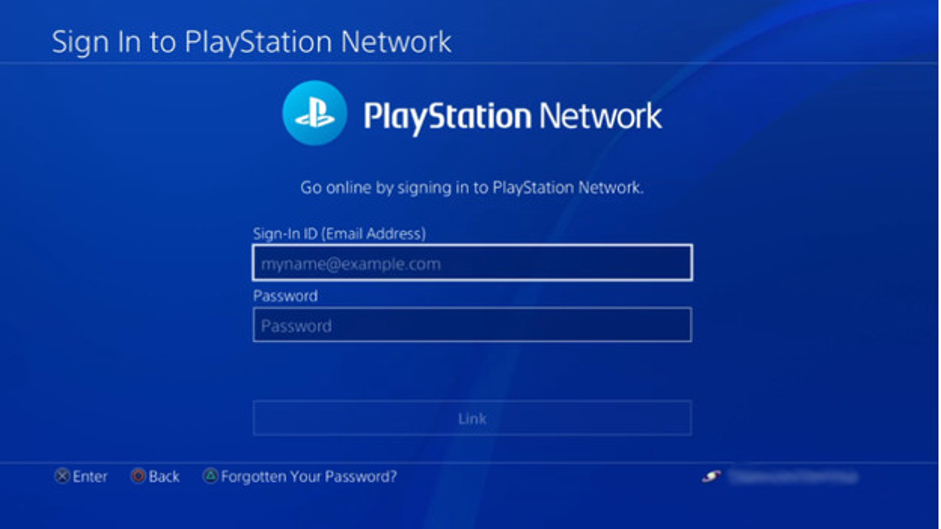
To change Fortnite name on PlayStation, follow the steps given below:
- To access the settings on PS5, click the Cog symbol on the dashboard.
- Click on “Users and Accounts” from the settings that displayed.
- After selecting “Account” from the sidebar (left) of the open menu, select “Profile“.
- Go to the profile menu and choose “Online ID.”
- After reading the crucial information, click “I Accept” and “Continue.”
- This will require users to log into PSN once again. Use the console to scan the QR code.
- To complete the process, type the new Online ID in the text box, now click “Confirm.” Users will have to pay a certain amount, although it was said earlier that this will be initially free.
Changing Fortnite Name on a Nintendo Switch
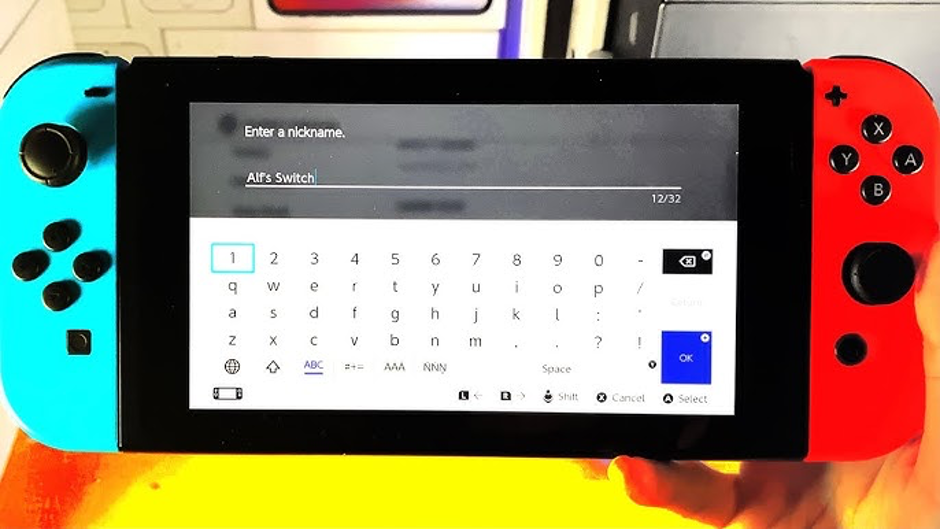
Fortnite on ‘Nintendo Switch’ also uses the Epic Games Site Display names. Users must go to the Epic Games website to alter it. This can be done with a PC, a Mac, or even a mobile device to visit the page. Once the website is open, change the username with the instructions mentioned for PC.
Changing Display Name on Epic Games
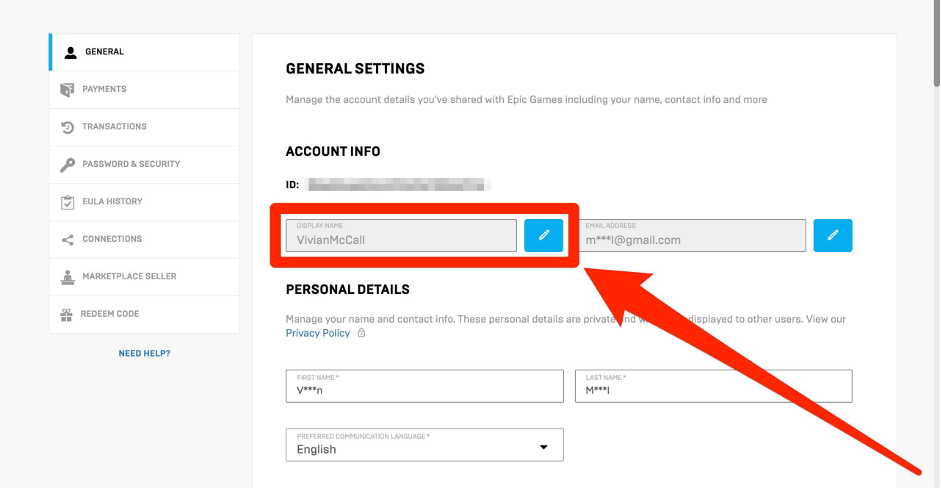
Users can modify their Epic Games display name by logging into their account on the website or through the launcher, then going to Account Settings. The procedure is as below:
- In the upper right corner of the screen, select the ‘profile symbol’.
- Select “Account” from the menu drop-down.
- On the Account Settings screen, click the pencil with white and blue color on the right side of the Display Name section.
- In the pop-up window, type the new Display Name in the designated field.
- Please check the option that reads, “I understand I cannot change my display name for two weeks again after this change,”.
- Press the “Confirm” button in blue.
The display name used on Epic Games will be changed
The Bottom Line
Majority of people play Fortnite due to its great popularity; they enjoy discovering the entire game. They initially register for the game with a crazy username, and begin playing without having high expectations from the game in return. But later, if they wish to continue, they usually regret the name selected first. Some simply wish to change this first username, which is no longer amusing for them.
Changing the username on Fortnite doesn’t have to be difficult; all users have to do is follow the instructions correctly and follow the rules to continue having fun with the game. Enjoy the features, have fun, and get started with changing usernames to wow your game buddies with a high-class streaming experience.
Frequently Asked Questions
Q1. How to verify Fortnite account to change my name?
To confirm a name change on the Fortnite account:
- Open an Epic Games account and log in.
- Go to “Account” settings, then click on “Password & Security.”
- To authenticate identity, usually through email or SMS verification, follow the instructions. Users can modify Fortnite display name after it is validated.
Q.2 How to change my kid’s account name on Fortnite?
Below are a few important steps to be followed:
- After logging into the Epic Games app or website, enter the parent password again to access the parent profile.
- Choose ‘Profile Options‘ from the Parent Dashboard by waiting the cursor over the kid profile that needs to be changed.
- From the drop-down menu, select “Customize” or “Edit Profile.”
- Then, make changes and click on “Update“!
Q3. How to change Epic Account ID?
User’s display name on Epic Games is not the same as their Epic Account ID, and it cannot be altered. The selected Epic Account ID is solely used for account information and is not visible to other players in-game.
Q4. How can users create a good Fortnite username?
While planning the keep a good Fortnite username, keep in mind the simplicity, relevancy, and uniqueness. Users can add their passions, pastimes, or favorite fictional characters. For more clarity, ensure not to use special letters or numerals. The username should be simple to tell and remember. Users can try out several combinations until they discover the best one that truly reflects them by who they are.
Q5. How often can Users Change Their Fortnite Username?
Users are allowed to change their username once every 2 weeks if they are using their Epic Games account. This simply means that they will have to wait 2 weeks following any changes if they use a PC, Nintendo Switch, Android, or iOS device.
Q6. Can Users Change their Fortnite Username for Free?
Well, this depends on the platform users are using. It is totally free to use if users are using Android or the iOS mobile version. The same is the case with Nintendo Switch version. Users can freely change their name in the PC version. This won’t incur any fees for them for any further display name changes since changing username is linked to Epic Games.
On the other hand, this won’t work with the Xbox and PS4 console versions. Changing account name be free only when users are changing their PSN or Gamertag name for the first time. Any further adjustments will incur fees. After the initial modification, both PlayStation and Xbox charge fees for further edits. Currently, each edit on both the platforms costs $10.00.