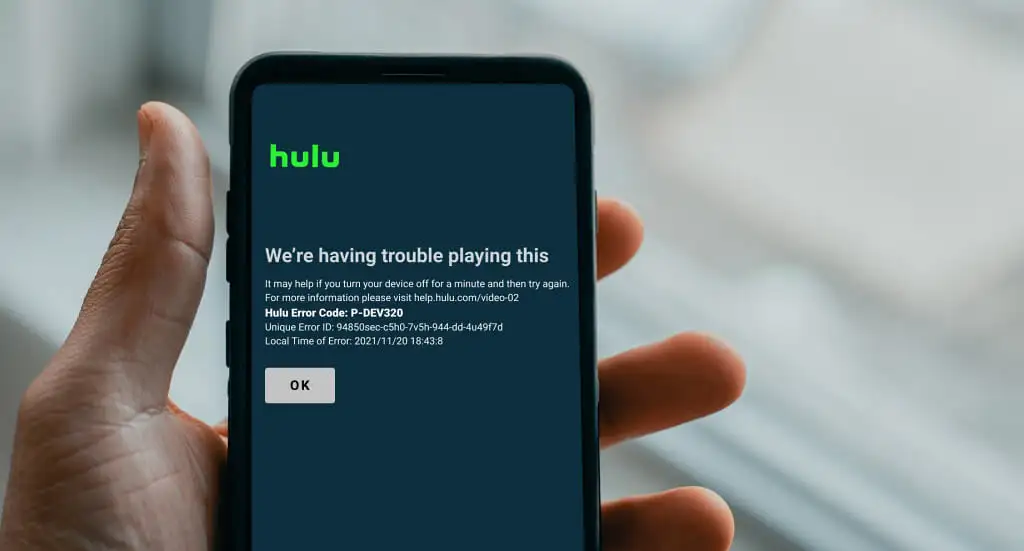Have you ever settled down for a movie night only to be greeted by the dreaded Hulu Error Code P-DEV320?
This common yet frustrating hiccup can interrupt your streaming experience, but worry not—solutions are simpler than you think!
This article will walk you through easy steps to resolve the error and get back to your favorite shows without hassle.

Contents
What is Hulu Error Code P-DEV320?
Before proceeding with the solution of the Hulu Error Code P-DEV320, let’s see what Hulu Error Code P-DEV320 is and why it occurs.
Hulu Error Code P-DEV320 is a common error that users encounter when streaming on Hulu. It typically indicates a communication issue between your device and Hulu’s servers, which problems like a weak internet connection, outdated app versions, corrupted data, or server outages can cause.
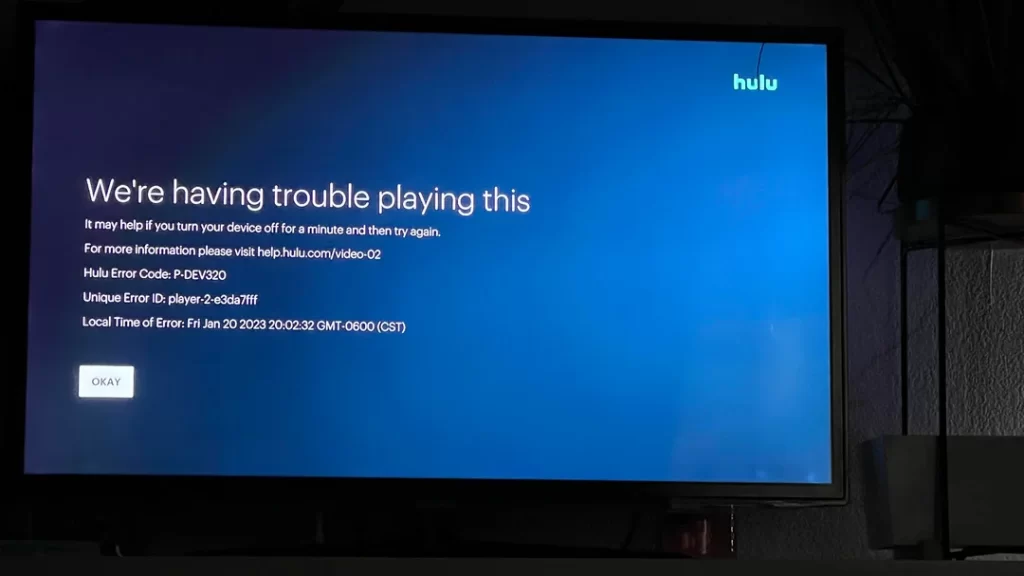
This error can disrupt your ability to stream content smoothly on Hulu.
Why this error occurs?
The Hulu Error Code P-DEV320 typically occurs due to issues that interfere with your device’s ability to communicate with Hulu’s streaming services. Here are some common reasons why this error might occur:
- Network Problems: Weak or unstable internet connections.
- Outdated App: Using an old version of the Hulu app.
- Corrupted Data: Corrupted cache or app data.
- Device Compatibility Issues: Using an outdated or unsupported device.
- Server Outages: Issues on Hulu’s end, like server downtime.
- VPN/Proxy Use: Streaming via VPN or proxy services that Hulu blocks.
Understanding these common triggers can help you troubleshoot the Hulu Error Code P-DEV320 more effectively, leading to a quicker resolution and less downtime.
Now let’s move toward the solution of the Hulu Error Code P-DEV320.
How to Resolve Hulu Error Code P-DEV320?
Resolving Hulu Error Code P-DEV320 involves a few troubleshooting steps that can help you get back to streaming smoothly. Here’s what you can do:
1. Check Your Internet Connection
Ensure your device has a strong and stable internet connection. Try restarting your router or connecting to a different network to see if the issue resolves.
2. Update Your App and Device
Make sure the Hulu app is up to date. App updates often include bug fixes that can resolve streaming issues.
Similarly, ensure your device’s firmware or operating system is updated to the latest version.
3. Clear Cache and Data
Clearing the cache and data on different devices can often resolve streaming issues like Hulu Error Code P-DEV320. Here’s how you can do this on various commonly used devices:
For Android Devices
- Open your device’s Settings app.
- Navigate to Apps or Application Manager (this might differ depending on your device).
- Scroll through the app list and select Hulu.
- Tap on Storage.
- You will see two options: Clear Data and Clear Cache.
- Clear Cache will remove temporary files without affecting your downloads and settings.
- Clear Data will reset the app to its default state, removing all your settings and files.
For iOS Devices
iOS devices do not allow you to clear the cache specifically for apps without uninstalling them. Instead, you can uninstall and reinstall the app:
- Press and hold the Hulu app icon on your home screen.
- Tap on Remove App or the minus symbol.
- Select Delete App, then confirm.
- Reinstall Hulu from the App Store.
For Amazon Fire TV
- From the Home screen, navigate to Settings.
- Go to Applications.
- Select Manage Installed Applications.
- Find and select Hulu.
- Select Clear Cache and then Clear Data.
For Roku
Roku does not provide an option to clear cache specifically, but you can often refresh the system by restarting it:
- Press the Home button on your Roku remote.
- Navigate to Settings.
- Select System.
- Select System restart.
- Choose Restart to confirm.
For Apple TV
Like iOS devices, Apple TV does not offer a direct way to clear cache. You can uninstall and reinstall the app to clear its data:
- Highlight the Hulu app on your Apple TV home screen.
- Press and hold the touch surface until the app starts to jiggle.
- Press the Play/Pause button and choose Delete.
- Reinstall Hulu from the App Store.
By following these steps, you can effectively clear cache and data from your device, potentially resolving any issues causing the Hulu Error Code P-DEV320.
4. Reinstall the Hulu App
Uninstalling and then reinstalling the Hulu app can help refresh its settings and eliminate any corrupt data:
- Delete the app from your device, and then download and install it again from your device’s app store.
5. Contact Hulu Support
If the error persists after you’ve tried the above steps, there might be a more complex issue at play. Contacting Hulu’s support team can provide you with more personalized troubleshooting assistance.
Following these steps should help you resolve the Hulu Error Code P-DEV320 and get back to enjoying your favorite shows and movies.
Additional solutions you might consider
Here are a few additional solutions you might consider if you continue to encounter Hulu Error Code P-DEV320 after trying the basic troubleshooting steps:
1. Disable VPN or Proxy
If you’re using a VPN or a proxy service, try disabling it. Hulu might block traffic from these services, leading to various streaming errors.
2. Check for External Interferences
Other devices on your network could be consuming bandwidth excessively. Try disconnecting other devices temporarily to see if Hulu streams better.
3. Test on Different Devices
Try streaming Hulu on a different device within the same network. This can help determine if the issue is device-specific.
4. Change Streaming Quality
Lowering the streaming quality can reduce the bandwidth demand on your connection, which might help if your internet speed is the issue.
5. Network Enhancements
Consider using a wired connection instead of Wi-Fi, or upgrading your internet plan for higher speeds and better reliability.
6. Restore Default Settings
If you’ve customized settings on your device or within the Hulu app that may be impacting performance, resetting them to default can help.
These additional steps can provide further remedies and help isolate the specific cause of the Hulu Error Code P-DEV320.
How Hulu Error Code p-dev320 Appear?
Hulu Error Code P-DEV320 typically appears when there is a problem that prevents your streaming device from maintaining a stable connection to Hulu’s servers.
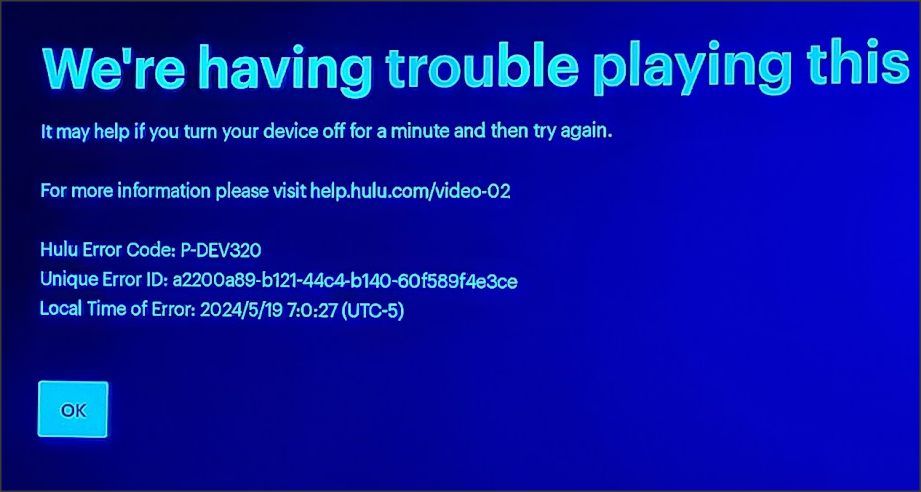
This error can manifest in several ways during your streaming experience:
Scenarios Where the Error Might Appear:
- While Starting a Stream: When you attempt to start a show or movie, the error may pop up, preventing the content from loading.
- During Streaming: The error can interrupt an ongoing stream, causing the content to stop abruptly.
- Attempting to Load Content: Sometimes, when selecting different content within the app, the error may appear, disrupting the browsing experience.
What You Might See on Screen:
- A message stating “We’re having trouble playing this” followed by the error code P-DEV320.
- The screen may freeze, or the app might become unresponsive after the error is displayed.
- A suggestion to “Please check your internet connection and try again” or to restart the application.
This error is typically accompanied by some form of on-screen notification that explains the issue and sometimes offers basic troubleshooting steps, such as checking the internet connection or trying again later.
By understanding how this error appears and in what contexts, you can better diagnose and address the underlying issues.
Conclusion
In short, Hulu Error Code P-DEV320 typically signals issues with your network, device, or the Hulu app itself. Resolving it can be as simple as checking your internet connection, updating the app, clearing cached data, or reinstalling the app.
If these steps don’t help, contacting Hulu support is your next best move. Regular updates and maintenance can prevent this error from recurring and ensure smoother streaming.
Frequently Asked Questions
Hulu Error Code P-DEV320 is typically caused by issues with your network connection, outdated app versions, device compatibility problems, or Hulu’s own server issues. It can also be triggered by using a VPN or proxy service.
Yes, most cases of Hulu Error Code P-DEV320 can be resolved with simple troubleshooting steps such as checking your internet connection, updating your Hulu app, clearing cache and data, reinstalling the app, or restarting your device.
The process for clearing cache varies by device:
Android: Go to Settings > Apps > Hulu > Storage > Clear Cache.
iOS: You need to uninstall and reinstall the Hulu app, as iOS does not allow for specific cache clearing.
Fire TV: Navigate to Settings > Applications > Manage Installed Applications > Hulu > Clear Cache.
Roku: Restart your Roku device as it does not have a specific cache clearing option.
If the error continues despite your troubleshooting efforts, the problem might be more complex or might be on Hulu’s end. Contacting Hulu’s customer support can provide more detailed guidance and help in resolving the issue effectively.